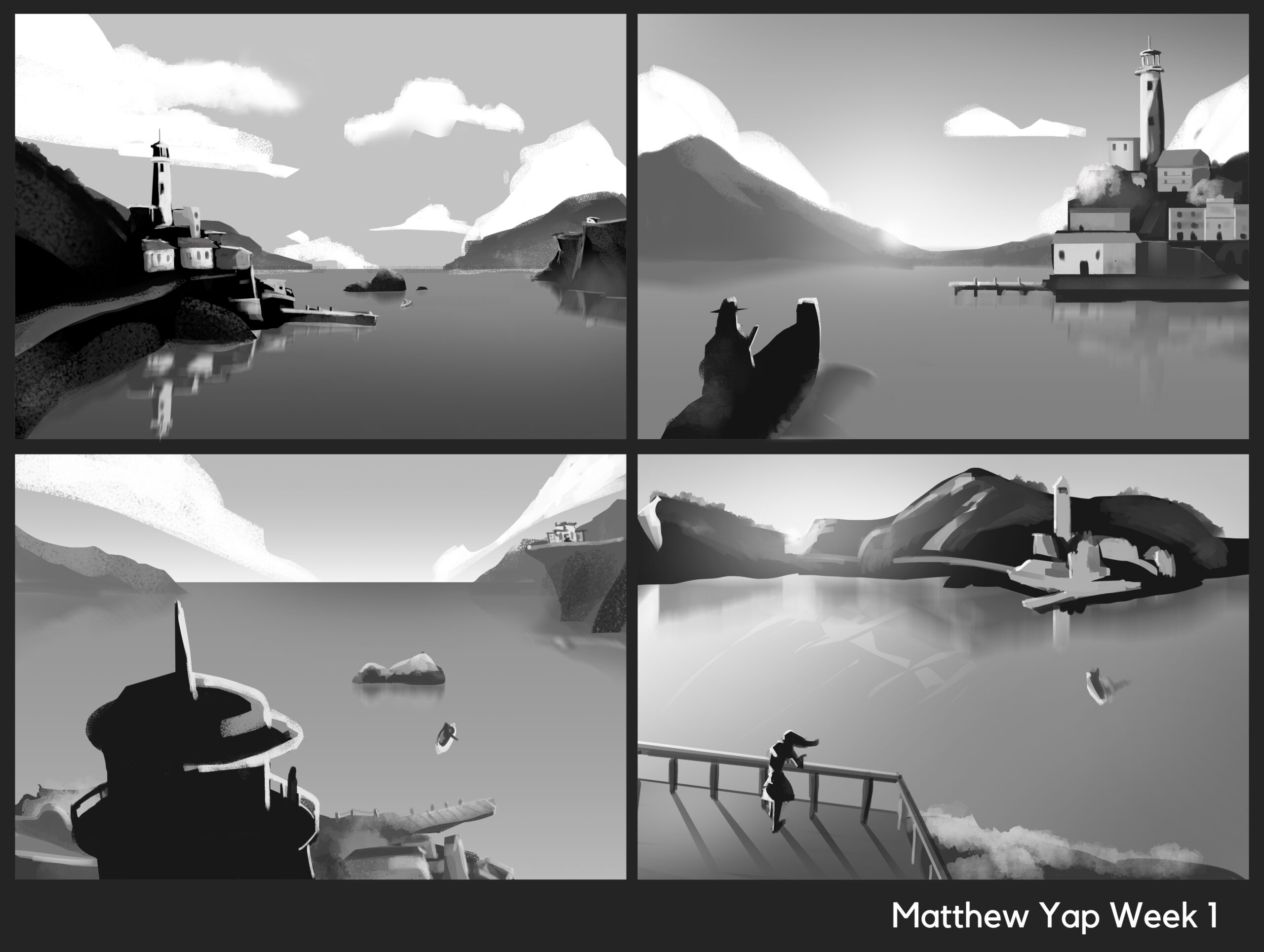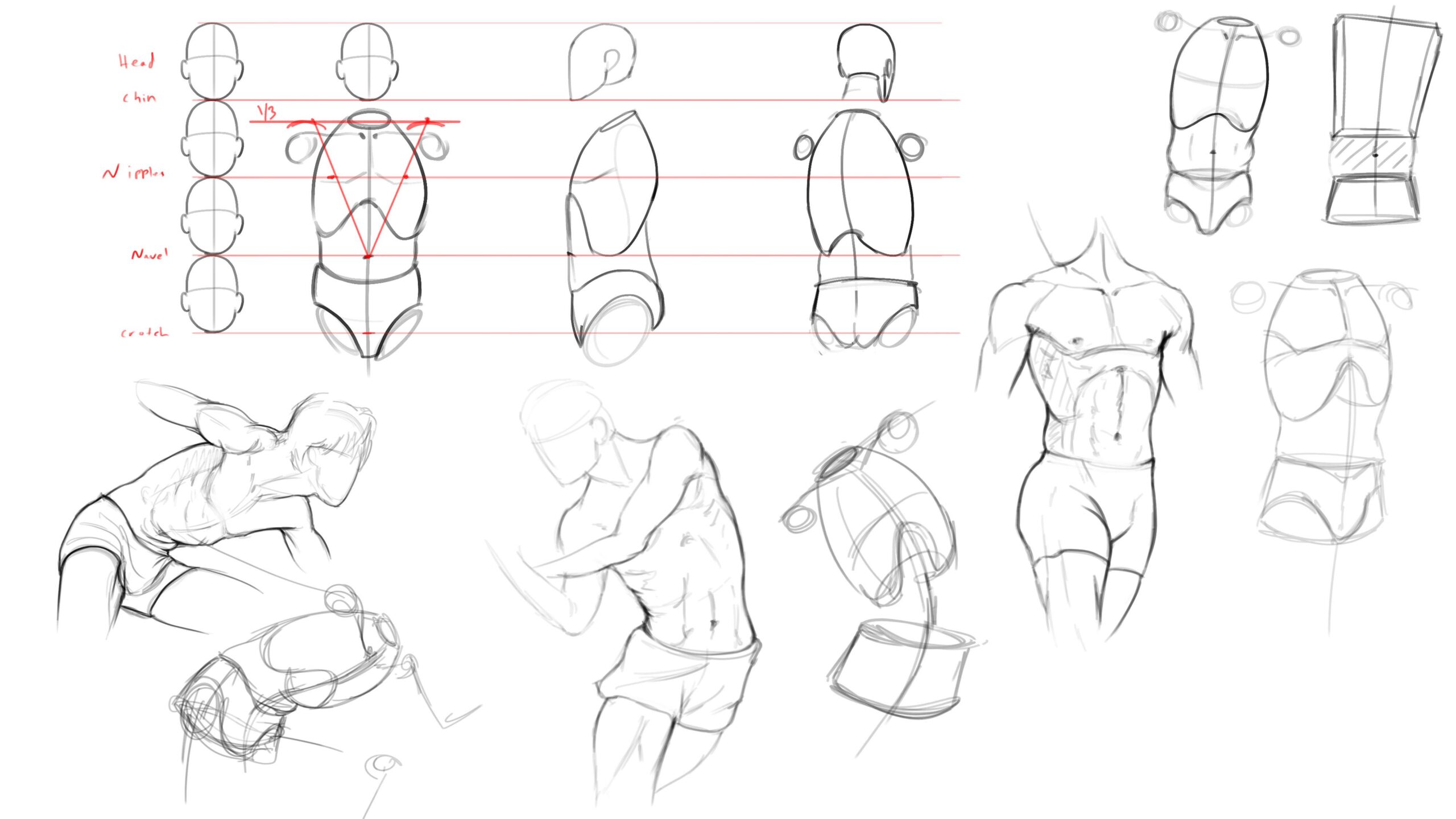8 Things Maya Beginners Must Know
So, you’ve always wanted to learn animation. You’ve heard of this package called “Maya,” which is the industry standard for 3D animation. If you’ve never worked in 3D before, you’re probably struggling with this complex package. Never be afraid! This article will give you 8 tips to help you harness the power of Maya while avoiding common mistakes.
To understand how Maya works, let’s first take a look at what Autodesk Maya 3D is and why it’s so important to the animation industry.
What is Maya 3D?
Autodesk Maya, known as “Maya” or “Maya 3D”, is a computer graphics program used for various 3D animations in film, television, games, and visual effects (VFX). It is designed to run on Windows, Mac OS and Linux operating systems and was first released in the late 1990s. Generally speaking, Maya is seen as a platform that provides the exceptional responsiveness and advanced features animators need to create dynamic performances.
By learning these techniques for mastering Maya, you’ll get a head start as a 3D animator.
1.Understand how 3D space works and how computers represent it.
Real life exists in 3D, but our computer screens are in 2D. Like many 3D packages, Maya uses 3 axes to represent 3D: X, Y, and Z. The intersection of these axes is called the origin and is represented by the coordinates (0,0,0). Think back to the classic Super Mario Bros. video game. Mario’s world is rendered entirely in 2D space, ie. XY plane, X represents the horizontal line (e.g. the bricks Mario walked through), and Y represents the vertical axis
2.Use hotkeys to save time
Hotkeys are a way for you to work quickly and simplify your workflow in Maya. Considering our students spend over 20 hours a week in Maya, this is a lifesaver!

Common actions such as move, rotate, and zoom have associated “hotkeys”, which means you use the keys on your keyboard to perform the action instead of the mouse. Check out the full list of Maya hotkeys, then keep trying.
3.Get help fast!
When in doubt, look it up on Google. Not sure how to select vertices on a polygon? Try googling. Maya just crashed and gave you an error message? Look up the error message on Google to understand what happened and how to prevent it from happening again. There are many resources on the Internet, including Autodesk’s YouTube Learning Channel, numerous other YouTube tutorials, and other online platforms for learning Maya such as Wingfox.

Maya has been around since 1998 and is the industry standard software for animation. More than 15 years later, thousands of animators have used Maya to create countless movies, shows, video games, and other projects. If you need help in Maya, there’s a good chance that other people have experienced the same thing and posted about it on the Internet.
4..ma and .mb files – what are they and why are they important?
In Maya, you can choose to save scene files as “scene.ma” or “scene.mb”. “.ma” stands for “Maya Ascii” and “.mb” stands for “Maya Binary”. Depending on how you saved the scene, there is no difference in the visual appearance of the scene. The difference is under the hood. Saving a scene as a “.ma” file is essentially saving the scene as a text file of commands. This allows you to open the file in a text editor such as WordPad or Notepad and edit the scene directly in the file script. This is handy if your file ends up corrupted and you want to try to recover it using a script.

Screenshot of a .ma file opened in WordPad; you can see how a savvy coder reads the script, finds errors, fixes it with keystrokes, and saves animations!
By contrast, saving as a “.mb” file strips the text information and compresses it into numerical values, reducing the file size, but the script cannot be edited from a text editor. “.mb” is the default save method established by Maya, so if you don’t want to edit your scene from a text file, “.mb” should work for you.
5.Save! save! save!
1As the saying goes, “It’s better to have and not need than to need and not have.” The same idea applies to saving your work Maya. We hear from students time and time again…it’s 1AM and they’ve been optimizing a scene for hours and then, wow, Maya crashes and they lose all their work! If they kept saving versions, they would only lose minutes instead of hours of work. believe us. Save your work.
6.What the heck is a NURB, exactly? And how is a NURB different from a polygon?
NURBS and polygons are both ways you can create objects in Maya. NURBS stands for Non-Uniform Rational B-splines and are great for creating objects with smooth curves and surfaces. Polygons can be thought of more as a mosaic of pieces assembled together to create your object. Take the simple objects below:

On the left, a simple NURBS sphere has been modified into a bowl, with smooth curves forming the shape of the bowl; on the right, a simple polygon has been modified into a dumbbell, which has harder lines. NURBS are great to model a complex shape and then convert it to polygons. Textures are easier to map on polygons rather than NURBS. It really depends on what you are trying to do. Industry standard tends to lean toward polygons rather than NURBS. Figure out what works best for your project.
7. Use the different views to refine your choices.
Maya offers you different ways to view your object in 3D space. You can look at it from above, below, in front, behind, or from the side of your object. By default, Maya provides you with perspective and orthographic cameras (front, side, top, and a free-moving perspective camera). Use the perspective view to view your object from all angles, and use the side, front, and top orthographic views to examine a flattened version of your work (basically, you just see two of the axes).

You can also view your objects in wireframe, shaded, textures, or lighting views and in high, medium, or low resolutions, which can be toggled on or off via hotkeys. The different views allow you to get a good look at what you are doing, and to refine the placement of your object in 3D space.
8. There’s more than 1 way to do just about everything.
In many software programs, there’s at least three ways to save your work: the File > Save menu; Ctrl + S; or clicking a Save icon. Likewise in Maya, there’s multiple ways to do several commands. For example, you can add a NURBS object by either using the Create > NURBS Primitives > Sphere menu OR by selecting the Surfaces tab and clicking the Sphere icon. This may be confusing at first. After all, with so many options, how can you ever decide which is the “right” way. Here’s a secret: It’s up to you! As you grow as an animator, you’ll start to learn which workflow works best for you. Experiment and play; learn and grow.
Photoshop Tips: Create Realistic Lighting
Lighting is one of those things that can make or break an illustration. It can set the mood, establish photo-realism, tell a story, and even guide the viewer into certain areas of your work.
Post a Comment
要发表评论,您必须先登录。