Here are 4 Tips to Accelerate Animation Working Time
One of the most important things in any Animation project is the ability to save time.Perfectionists need to save time so they can improve their work. Directors need to review the project again and again in advance and deal with any changes before the deadline. The big studio needs to be in advance.
So, here comes the trouble. Who is responsible for delivering the animation on time? good. bad news. you. Yes, you, animator. The destiny of humanity rests on your shoulders. Think about the heroes on your own journey. Some hints are needed to make the adventure more enjoyable and short-lived.
HAVE A HIGH APM (Actions Per Minute)
In order to be faster in anything, you need a way to measure the number of operations per minute. There are two ways to copy and paste anything in the virtual world. Navigate to the Edit menu, then select Copy, then move the mouse all the way to the Edit menu again, and click Paste. or! You can hold down the CTRL key on your keyboard (CMD on Mac), then quickly press “C”and then press “V”. right? Compared with navigating through the menu, using the keyboard can get a higher APM.
Use shortcut keys! I have seen some professionals use menu navigation to complete their work, which is very embarrassing. Believe it or not, just by using shortcuts, I am 20% faster than other animators. So? Well, when I do freelancing projects, clients hire me because they know I deliver ahead of time, because even if we do the same thing and share the same process, I do it faster (using shortcuts).
Custom shortcuts. Some software (such as After Effects) does not allow you to customize shortcuts, but if you can, please do it! The best keyboard profile can handle the most frequently used shortcut keys near your right hand. The fewer times the right hand moves from left to right on the keyboard, the better. This is why you should try to turn off all the main functions in the keyboard “mapping”. For example: CTRL+F, CTRL+G, CTRL+TAB, CTRL+SHIFT+W, SHIFT+3, ALT+SHIFT+3, etc. They are all very close.
Consider using a Gaming Keyboard, gaming mouse, or gaming keyboard. My most recommended is the Gaming Keypad (such as Razer Orbweaver or Logitech G13), because when the software does not support shortcut customization, you can customize your Keypad to use all the main functions side by side, better yet, change to Press 3 keys (such as CTRL+SHFT+P), you only need to press one key on the keyboard.
Automate using Macros. If you have a gaming mouse, gaming keyboard, or gaming keypad, you can do this. A macro is a series of keys that can be automatically converted into a single press of a dedicated key on the keyboard. For example. In after effect.
OPTIMIZE YOUR ANIMATION PROCESS
Optimizing means to make the best use of the resources at your disposal for your project. So the best way to approach your animation process is by handling the 2 most important things in any project. Your Pipeline and your starting Keyframes.
Optimized pipeline. The folder structure of all files is essential for easy handling of the project. Set up folders for your voice, music, pictures, video references, characters, and project files (toon, after effects, etc.). In our studio, if we make some motion graphics, we will put them in a folder named AFTER EFFECTS, put the main project in a folder named TOON BOOM, and then edit the animation on PREMIERE. So if any changes must be made, we know the folder to look for, and if we need an audio file, we know exactly where to find it. Every animation school teaches the importance of this not only because it looks cleaner and more beautiful, but because it works.
Set the key pose first, and deal with the details later. Yes, you want to impress your boss or your friends with the expressiveness of your character. It’s best to block (posses your character) important keyframes, starting positions, the middle of the action, and the consequences. Then add other animations later.
USE A GOOD RIG (Avoid unreliable ones)
The use of high-quality equipment is essential, and having to modify the keyframes and poses will only mean that the equipment is not good and will waste your time. A good outfit can make you more free and creative, because you can let your character easily change its pose, so your animation process is more dynamic. If you can’t come up with a good outfit, then outsource (let someone else do it for you) or just use the outfit to get the key poses, then, forget about outfitting and handle additional animations (such as hands, tails, hair) manually.
One quick way to know if the Rig is good, is by understanding Inverse Kinematics, and having them in your rig.
RECYCLE WHAT YOU CAN
Recycle keyframes. Don’t waste time blocking the character again, when the pose is very similar to the previously blocked pose, you can copy and paste the keyframes and adjust them. For example, if you have a fighter hitting a low punch and you need a high punch later, copy and paste the pose and then modify it. You will have the correct hip rotation, foot position, and only need to modify the height of the fist and even the torso. This is faster than having to stop everything.
Recycle animation. I am referring to a series of key frames. The most common example is blinking. You don’t need to manually open and close the eyes in the timeline, but copy and paste keyframes on it. Another example is the walking loop: if you need to make a character walk and do something with your hands, such as giving orders to other characters, you can recycle the animation, but delete the keyframes of the torso, hands, and head, and animate them. In this way, half of the work has been completed 🙂
Use Older Animations as Reference.Sometimes the timing is perfect, and the animation curve (for interpolation) gives you the smoothness you are looking for, but now, you are working on another project and have a problem, you just can’t figure out what you did. This is when the previous animation can help as a reference. All you have to do is check the number of frames between keyframes to get the correct time and check the animation curve.
Instead of wasting time trying to achieve the same result, you can save time by getting the correct calculations checking a previous project.
Promo codes for use online and save on your online course purchase.With a promotion code, you’re able to get a 10% discount when you purchase products through our online store.
Please follow the below steps to redeem your code:Pick a product from our online store.
Go to your shopping bag by clicking the ‘Check out‘ button .
There’s a box to add your promo code on the right hand side of the page, underneath your order total
Enter your code
‘blog10‘
is your promo code, and hit ‘Apply‘. and you will get 10% discount,the price will be calculated automatically.
How to find an animation internship ?let’s check it!
Post a Comment
要发表评论,您必须先登录。

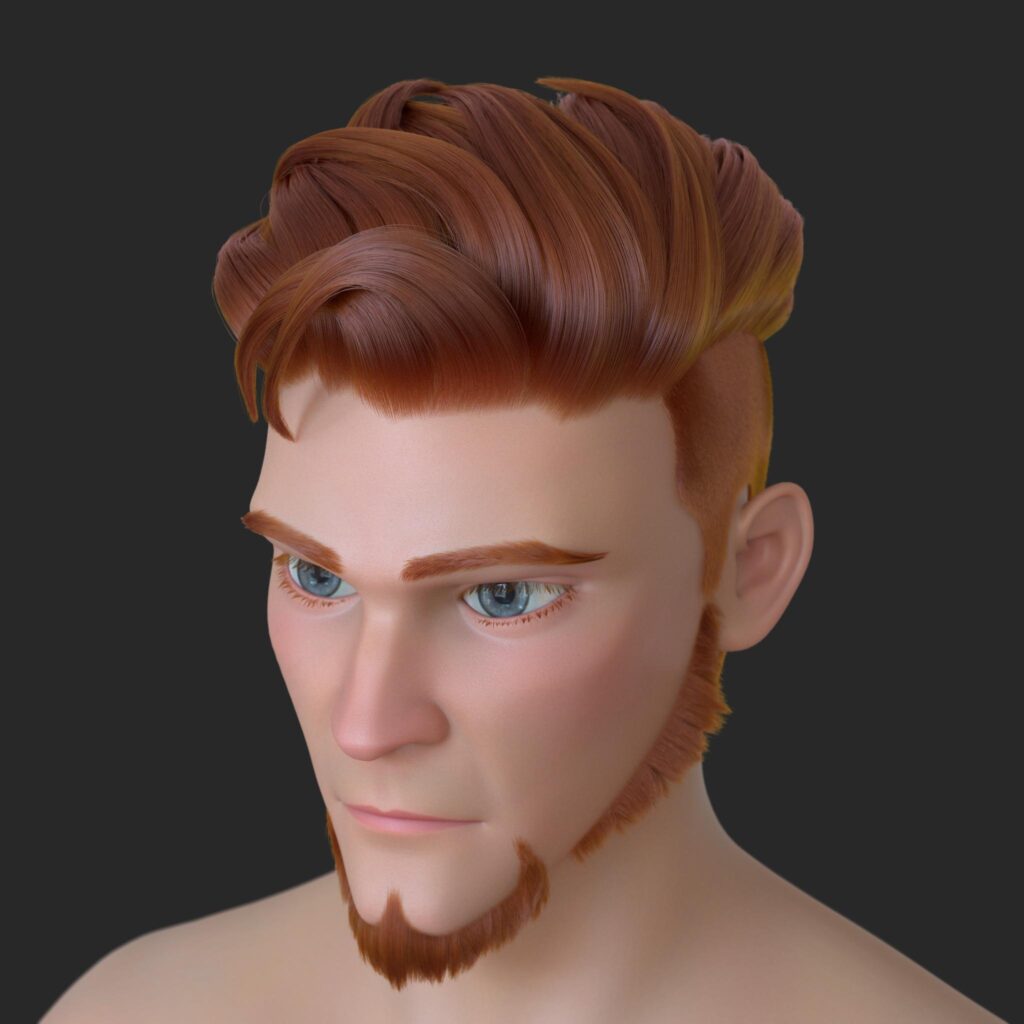


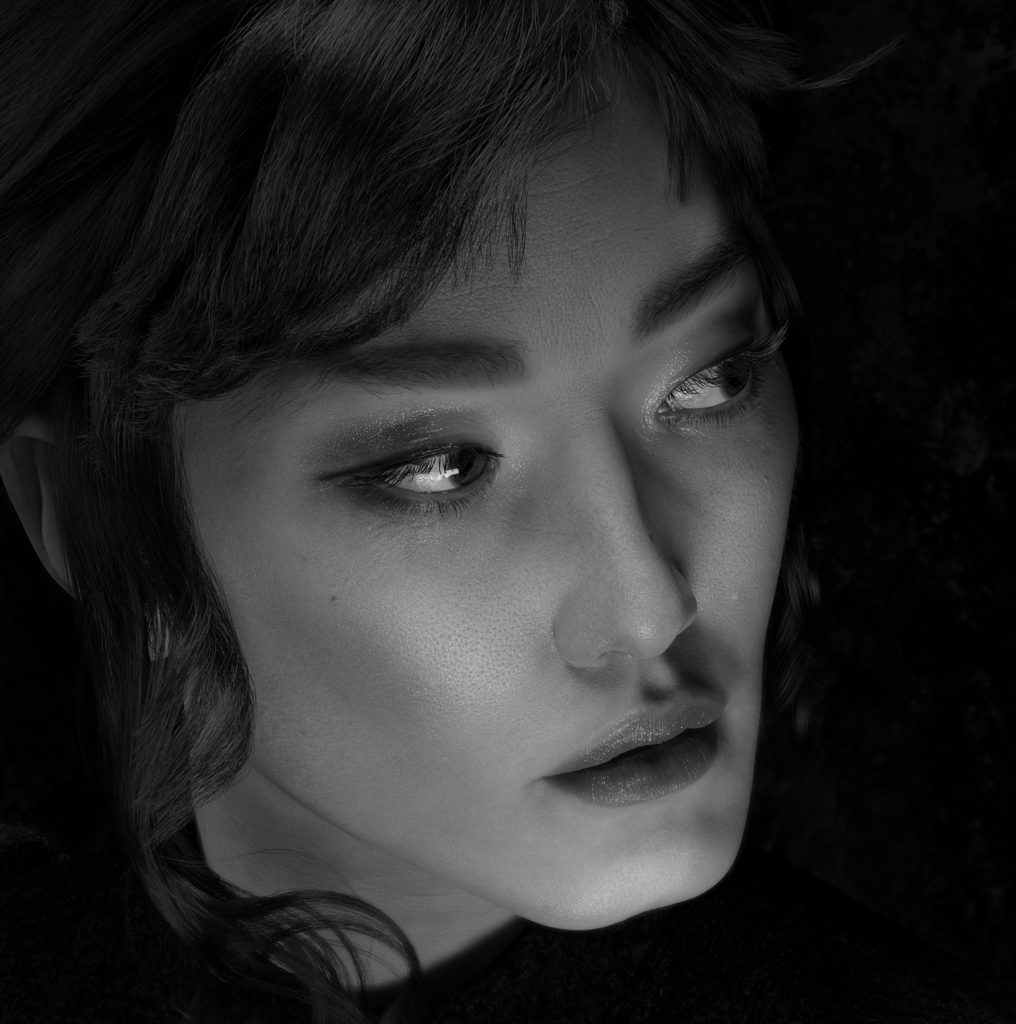

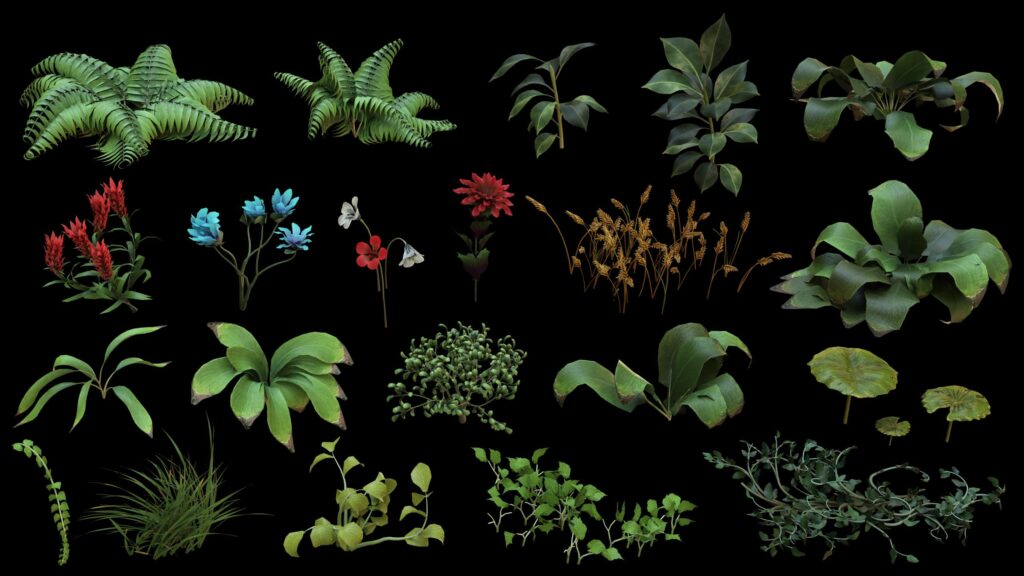











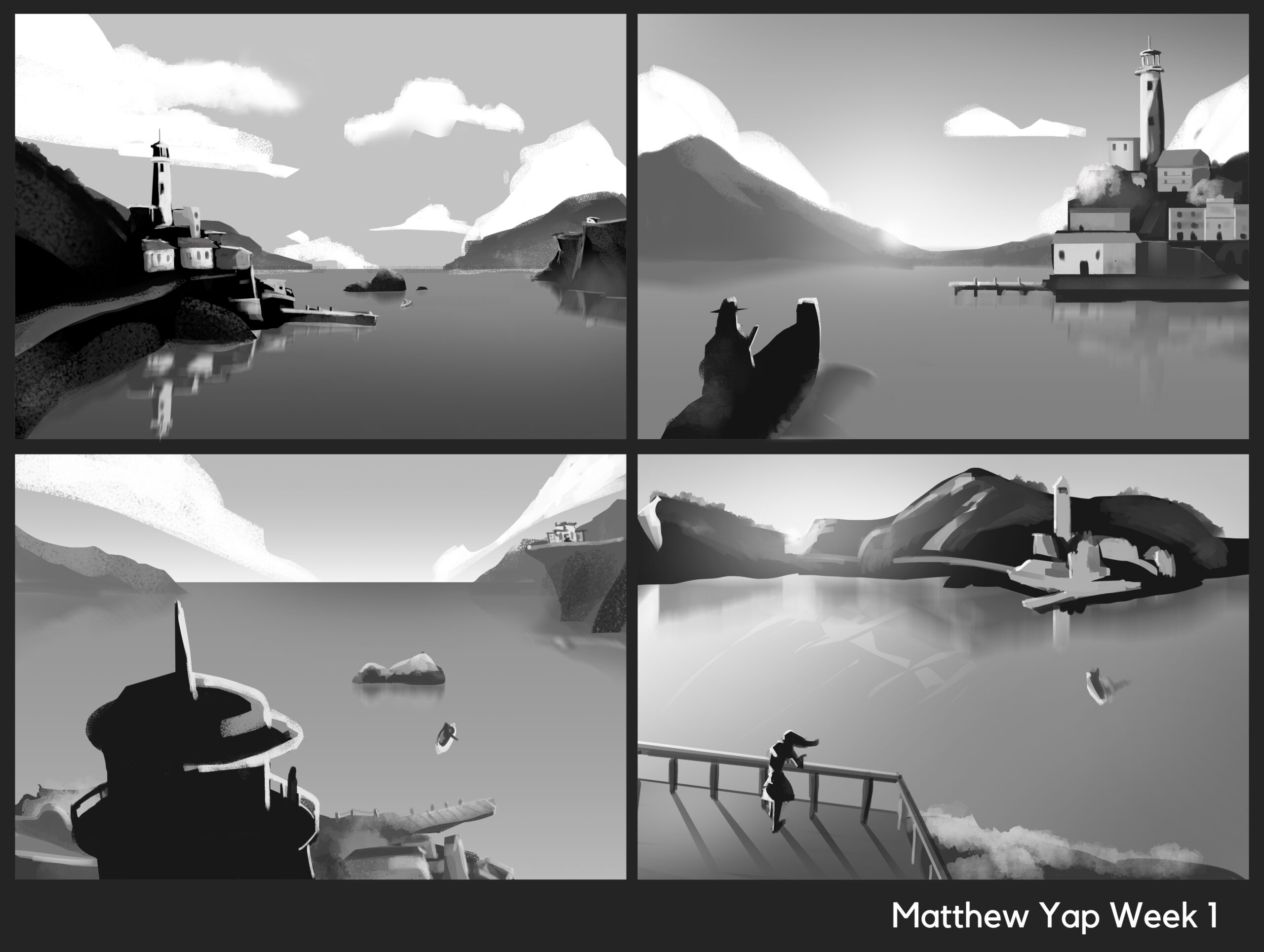

Pingback: Here are 4 Tips to Accelerate Animation Working...
2022-01-07